The architectural rendering above is an artist or architect's impression of the overall design intent of the project proposal. It expresses the whole concept and its actual design.
The Importance of Architectural Rendering
Architectural rendering is a competing edge to anyone practicing architecture. The architect/designer may hire a professional 3d renderer to gain more projects. It pays a lot and gains a more winning edge. Aside from the artistry, the business side has more impact on the Architect and gains more popularity. In fact, clients are looking for high-caliber architects, and high-end presentations are more likely to gain more winning projects.
Architectural Renderings are by product of a training initially in any school offering architecture. It is part of the subject where one can have first-hand experience in doing architectural presentations. There are a variety of mediums used in architectural rendering. It can be manual rendering using different multimedia like markers, paint, gouache, watercolors, pen, and many others. Computer-generated renderings are the most popular. This has been the trend in the past 10 years.
Unveiling the Significance of Architectural Rendering in the Practice of Architecture
In the dynamic world of architecture, where innovation and creativity converge, architectural rendering stands as a transformative tool that reshapes the way architects design, communicate, and execute their visions. From conceptualization to presentation and beyond, the importance of architectural rendering in the practice of architecture cannot be overstated. Let's explore the multifaceted significance of this indispensable technique:
1. Visualization and Conceptualization:
Architectural rendering serves as the bridge between imagination and reality. Through the use of advanced software and techniques, architects can transform abstract concepts and design ideas into vivid, photorealistic representations. These renderings allow architects to explore different design options, and experiment with materials, lighting conditions, and spatial arrangements, facilitating informed decision-making during the conceptualization phase.
2. Communication and Collaboration:
In a profession where effective communication is paramount, architectural rendering serves as a universal language that transcends barriers. Renderings enable architects to convey their design intent and vision to clients, stakeholders, and collaborators with unparalleled clarity and precision. Whether presenting to a client, consulting with engineers, or collaborating with interior designers, renderings facilitate seamless communication and foster a shared understanding of the project's goals and requirements.
3. Client Engagement and Approval:
In an era characterized by visual literacy and digital immersion, clients increasingly demand immersive and engaging experiences throughout the design process. Architectural renderings, with their ability to evoke emotions and create compelling narratives, play a pivotal role in captivating clients' imaginations and eliciting their feedback. By presenting realistic renderings that depict the proposed design in its intended context, architects can instill confidence in clients, garner approval, and forge stronger client relationships.
4. Marketing and Business Development:
In a competitive market landscape, architectural firms must distinguish themselves and showcase their expertise to attract clients and secure projects. Architectural renderings serve as powerful marketing tools that enable firms to showcase their portfolio, highlight their design philosophy, and demonstrate their creative prowess. Whether featured on websites, social media platforms, or marketing materials, photorealistic renderings captivate prospective clients, differentiate firms from competitors, and contribute to business development efforts.
5. Design Validation and Iteration:
The iterative nature of architectural design necessitates constant evaluation, refinement, and validation of design solutions. Architectural renderings facilitate this iterative process by allowing architects to visualize design iterations, assess their spatial qualities, and identify areas for improvement. By generating multiple renderings that explore different design options, architects can refine their designs iteratively, ensuring that the final solution meets the project's functional, aesthetic, and budgetary requirements.
This is the initial rendering before the post-production to validate and refine the design concept.
After several attempts to refine the design, the post-production will be done and ready for the Design Presentation and probably be used for the branding and marketing of the proposed project
6. Regulatory Compliance and Approvals:
In an increasingly regulated environment, obtaining approvals from regulatory authorities and complying with building codes and zoning regulations are integral aspects of architectural practice. Architectural renderings aid in this process by providing visual representations of proposed designs that aid in regulatory compliance assessments. By generating accurate and detailed renderings that illustrate compliance with building codes, setbacks, and other regulatory requirements, architects expedite the approval process and mitigate potential conflicts.
In essence, architectural rendering is not merely a decorative embellishment or a technical exercise but is an indispensable tool that permeates every facet of architectural practice. From inspiring creativity and fostering collaboration to facilitating communication and streamlining approvals, architectural rendering plays a pivotal role in shaping the built environment and realizing the architectural visions of today and tomorrow. Embrace the transformative power of architectural rendering, and elevate your practice to new heights of innovation and excellence.
Different types of Architectural Renderings:
Manual Rendering
In the age of digital dominance, where cutting-edge software and technologies often dictate design processes, manual rendering stands as a testament to tradition, skill, and craftsmanship in architectural representation. While digital rendering offers precision and efficiency, manual rendering exudes a unique charm and authenticity that transcends pixels and polygons. Let's delve into the enduring significance of manual rendering in architectural practice;
1. Artistic Expression and Creativity
Manual rendering celebrates architects' innate artistry and creativity, enabling them to express their design concepts with a personal touch and flair. With tools as simple as pencils, markers, and watercolors, architects imbue their drawings with emotion, texture, and character, evoking a sense of warmth and intimacy that digital renderings often struggle to emulate. From delicate hatching to expressive brushstrokes, manual rendering allows architects to explore a diverse range of techniques and styles, infusing their drawings with personality and soul.
2. Tangibility and Sensory Experience
In an increasingly digital world, where screens mediate our interactions with the built environment, manual rendering offers a tangible and sensory experience that engages the senses on a deeper level. Sketching by hand, feeling the texture of paper beneath the fingertips, and watching colors blend and bleed create a visceral connection between the architect and the drawing. Manual renderings invite viewers to immerse themselves in the drawing, to trace the lines with their eyes, and to appreciate the craftsmanship and attention to detail imbued in every stroke.
3. Timelessness and Tradition
Manual rendering embodies a rich tradition that spans centuries, transcending technological advancements and passing trends. From the meticulously detailed ink drawings of architectural masters like Giovanni Battista Piraseni to the vibrant watercolor sketches of contemporary artists, manual rendering has endured as a timeless art form that resonates across generations. In an era characterized by rapid innovation and digital disruption, manual rendering reminds us of the enduring value of craftsmanship, patience, and dedication to one's craft.
4. Communication and Storytelling
Manual rendering excels in conveying narratives and evoking emotions through visual storytelling. By carefully selecting viewpoints, composing scenes, and manipulating light and shadow, architects can create compelling narratives that communicate the essence of their designs. Whether depicting a bustling urban street scene or a tranquil rural landscape, manual renderings transport viewers to imaginary worlds, inviting them to embark on a journey of exploration and discovery.
5. Versatility and Adaptability
Despite the rise of digital rendering techniques, manual rendering remains a versatile and adaptable tool in the architect's toolkit. From quick conceptual sketches to elaborate presentation drawings, manual rendering offers flexibility and spontaneity that digital tools sometimes lack. Architects can effortlessly switch between mediums and experiment with different styles and techniques, adapting their approach to suit the unique requirements of each subject.
Manual rendering embodies the timeless allure of handcrafted artistry in an increasingly digital world. Manual rendering enriches architectural practice with its unique charm and authenticity by celebrating creativity, embracing tradition, and engaging the senses. As Archticts continue to push the boundaries of innovation and exploration, manual rendering will undoubtedly remain a cherished and indispensable aspect of architectural representation for generations to come.
The
use of Acrylic Paint in Manual Architectural Renderings
Acrylic Paint
Acrylic paint is used in this type of manual rendering. This can be very challenging especially when computers are not capable of creating photo-realistic renderings at the time. This is a big advantage for artists and painters.
You need to have an excellent skill in mixing colors and perspective plotting.
Markers and Pen Sketches
Markers and Pen Sketches are more useful even today. It is the architect's best friend in the schematic design stage. This is to give a quick hand sketch to the client to visualize the idea required by the client. This creates more discussions as to how the architect and his client will arrive at a conceptual design where revisions are very common.
This is also a skill that an architect should possess. It requires a keen sense of proper proportioning and perspective projections. Pen and markers are a good combination to define lines and texture.
Pen and Ink Rendering
Pen and Ink are very similar with markers and pens. Shades and shadows are done through the different strokes and scribbling of the pen.
3D Modelling Softwares
Sketches are now mimicked in the use of Sketchup. This is a complete revolution to what we can do with computers. Sketchup has been useful in this type of presentation. 3d modeling is made easy.
There are several ways to use SketchUp and the different styles available in this program. Artists would really love to explore and choose the best styles of presentation.
I will show you more examples of presentations in different styles from SketchUp.
Different styles in Sketchup.
3D Studio Max
3d Studio Max with V-ray is the software used in the example above. By knowing the proper way of 3D modeling and rendering set-up, you can achieve a real-time presentation.
This is how we look at the importance of Architectural Rendering.






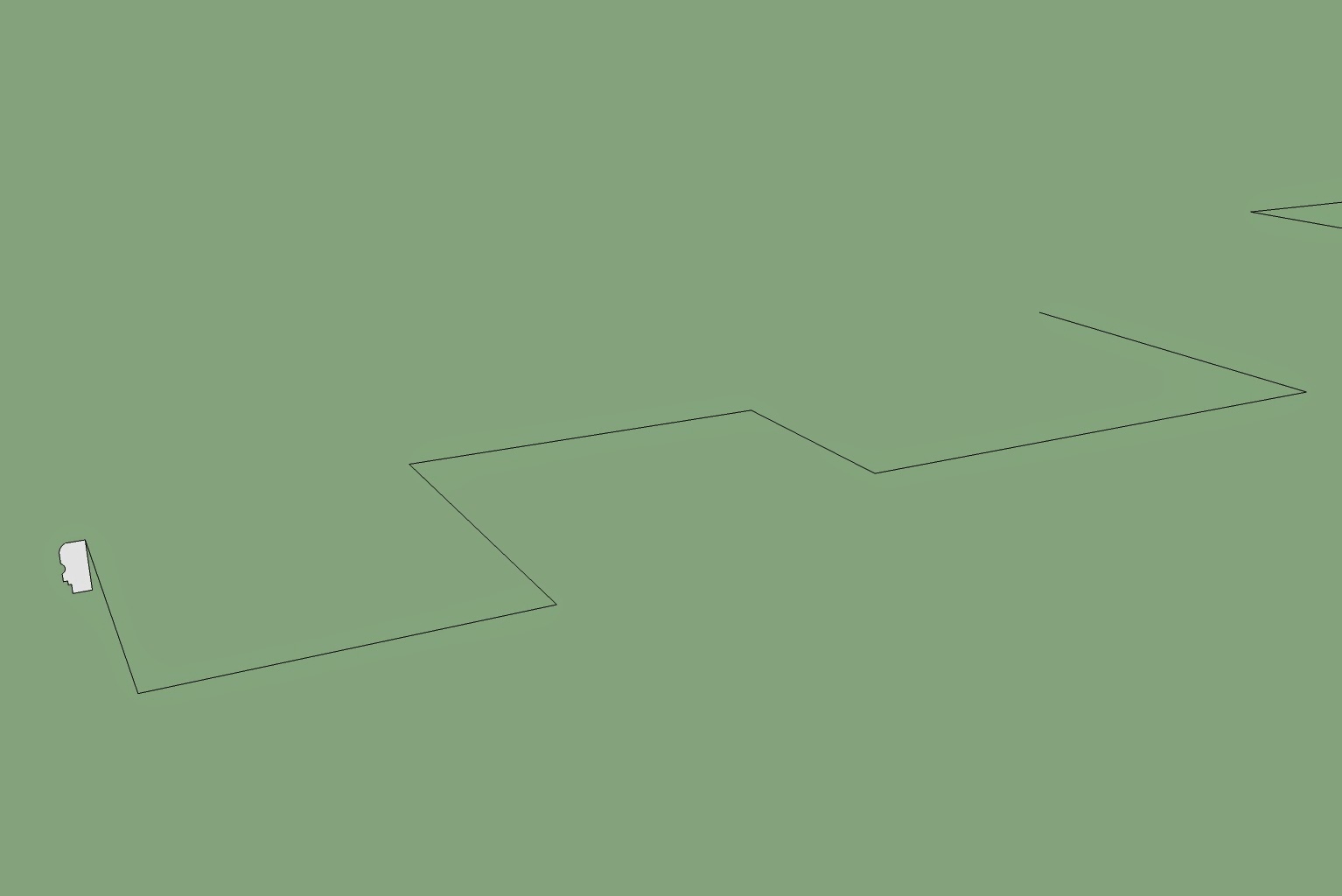













.jpg)










